Android
Get Started
Permissions
Open your app's AndroidManifest.xml file and add the following permission.
<uses-permission android:name="android.permission.INTERNET" />
Configuration
First, save the following values in the app
MERCHANT_ID="{}" CLIENT_ID="{Client id will return after you sign up}" ORDER_ID="{}" RETURN_URL="Return url from response handler"
Url
| CONSTANT | STRING |
|---|---|
| OGO_BASE_URL | https://test-ipg.ogo.exchange |
| OGO_REGISTER_CARD | /registercard-json |
String URL = OGO_BASE_URL + OGO_REGISTER_CARD;
Native Android Implementation
Implement a view to enter card details.
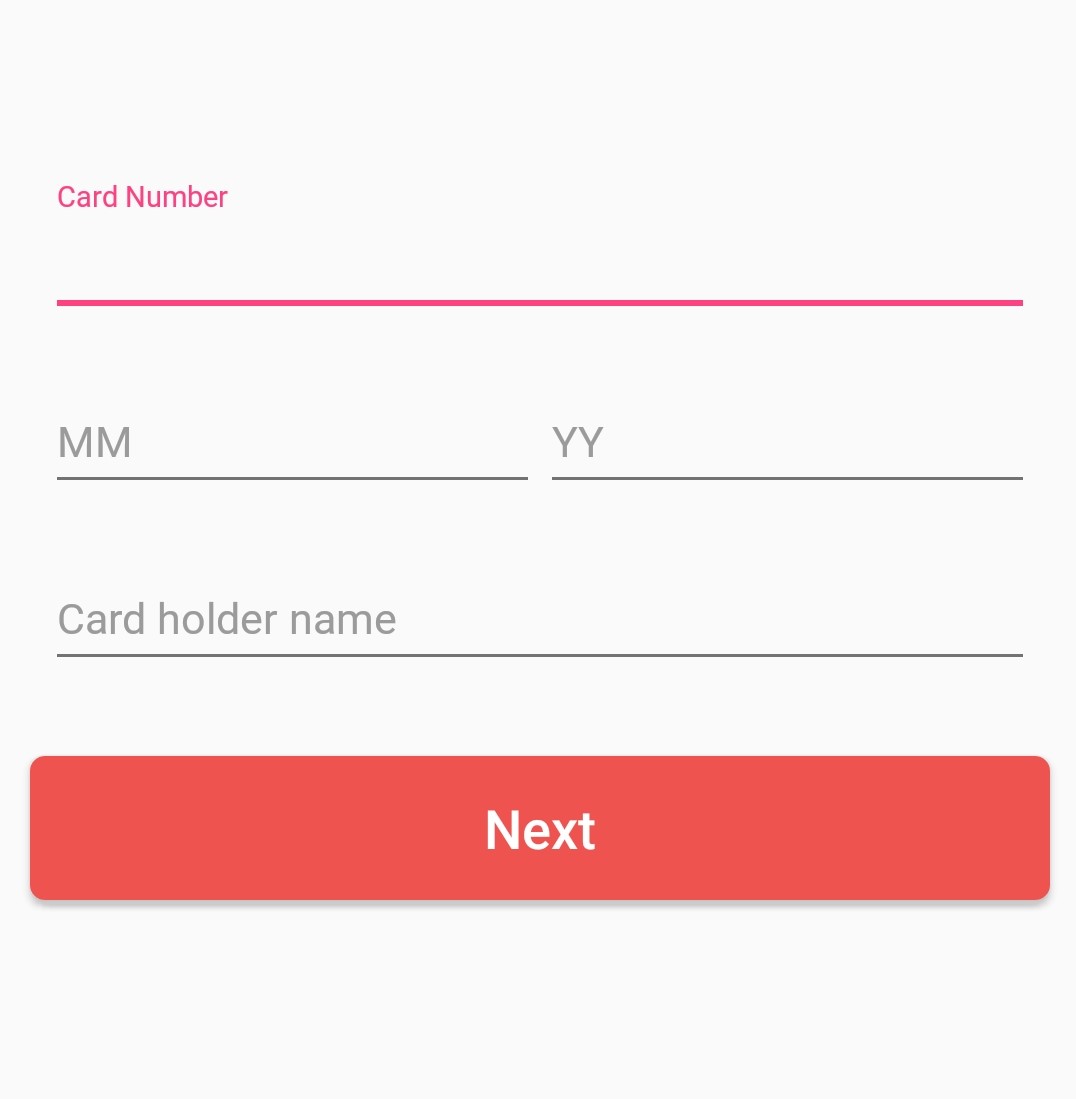
Import dependencies
Volley is an HTTP library that makes networking for Android apps easier and most importantly, faster. The easiest way to add Volley to your project is to add the following dependency to your app's build.gradle file:
dependencies { ... compile 'com.android.volley:volley:1.1.1' }
JSON Object
Create a new JSONObject and add the following values
JSONObject addNewCardJson = new JSONObject(); addNewCardJson.put("cardHolderName", {YOUR CARD HOLDER NAME}); addNewCardJson.put("cardNumber", {YOUR CARD NUMBER}); addNewCardJson.put("expiryMonth", {YOUR CARD EXPIRY MONTH}); addNewCardJson.put("expiryYear", {YOUR CARD EXPIRY YEAR}); addNewCardJson.put("merchantId", MERCHANT_ID); addNewCardJson.put("customerId", CLIENT_ID); addNewCardJson.put("orderId", ORDER_ID); addNewCardJson.put("returnUrl", RETURN_URL);
Send card details to the server
Using volley library send card details to the server.
RequestQueue queue = Volley.newRequestQueue(getApplicationContext()); JsonObjectRequest jsonObjectRequest = new JsonObjectRequest(Request.Method.POST, url, addCardRequest, new Response.Listener < JSONObject > () { @Override public void onResponse(JSONObject response) { //Check the response and load it on webview } }, new Response.ErrorListener() { @Override public void onErrorResponse(VolleyError error) { } }) { @Override public Map < String, String > getHeaders() throws AuthFailureError { HashMap < String, String > header = new HashMap < String, String > (); header.put(Config.CONTENT_TYPE_HEADER, "application/json"); return header; } }; jsonObjectRequest.setRetryPolicy(new DefaultRetryPolicy(10000, DefaultRetryPolicy.DEFAULT_MAX_RETRIES, DefaultRetryPolicy.DEFAULT_BACKOFF_MULT)); queue.add(jsonObjectRequest);
Response
If the request is successful it will return the following response
{ "success": true, "message": "3DSecure Page", "result": "<!DOCTYPE HTML PUBLIC..." }
Check the response and load the HTML page
@Override public void onResponse(JSONObject response) { //Check the response //If the request is success //Load html page on a webview if (response.getString("success").equals("true")) { webView.loadData(response.getString("result"), "text/html; " + "charset=utf-8", "UTF-8"); //waiting for receive redirect url webView.setWebViewClient(new WebViewClient() { @Override public boolean shouldOverrideUrlLoading(WebView view, String url) { if (url.contains("add-success=true")) { finish(); //if url returns "true" close the view and back to main } else { Toast.makeText(getApplicationContext(), getString(R.string.new_add_card_fail_message), Toast.LENGTH_LONG).show(); return false; } }); } } }